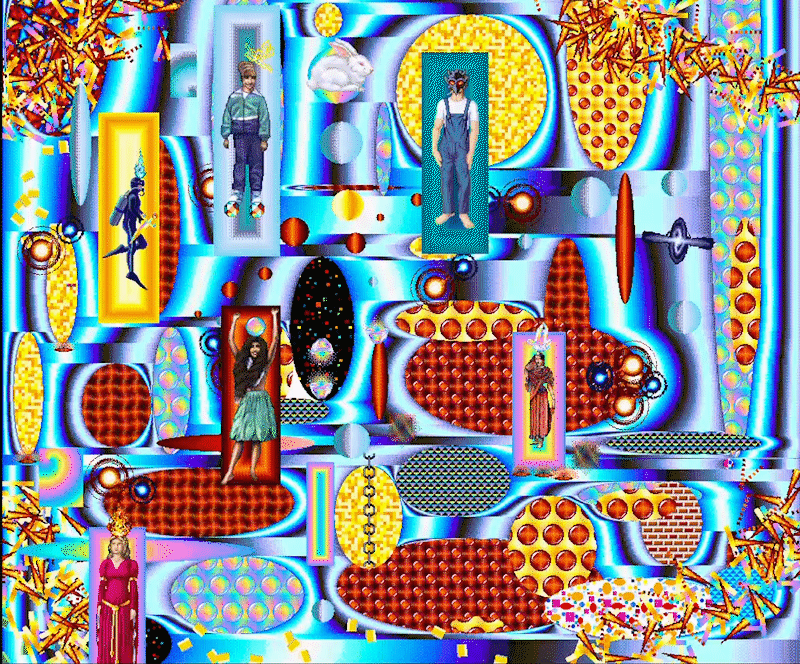
The greatest piece of software ever made, Flying Colors is an art program released in 1993 from Magic Mouse productions. This dazzling feast for the eyes and ears can be downloaded for free from Magic Mouse’s (archived) website here . Check out this excellent Thick Paint music video made exclusively using Flying Colors by my good friend Graham Ulicny. Also here is a demo video of flying colors.

The reason I love this program is because of its use of color cycling, a popular way of creating animations in the 90s by cycling the color on certain pixels, rather than loading up an entire new canvas for every frame. Sim City 2000 used this, adventure games like Monkey Island used it, lots of Lucas Arts games of the 90s. The guy who is most well-known for using this technique is Mark Ferrari, and he is the artist behind Flying Colors.

To see some examples of Mark’s art and color cycling check out this demo, where you can really get a feel for how it works and the beauty and nostalgia it brings. The site hosting the demo also has this Q&A with Mark about color cycling.
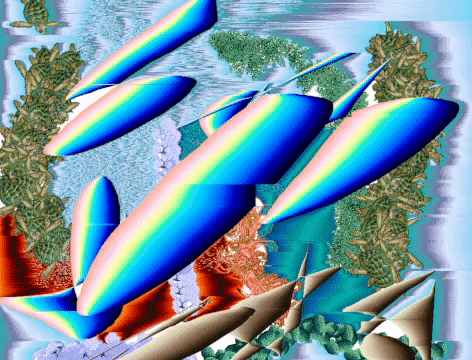
You can also use the pixel art program ProMotion NG to create color cycle animations! Its a little harder to get to work as it is a full grown art program, but it does allow for full customization of color palates.
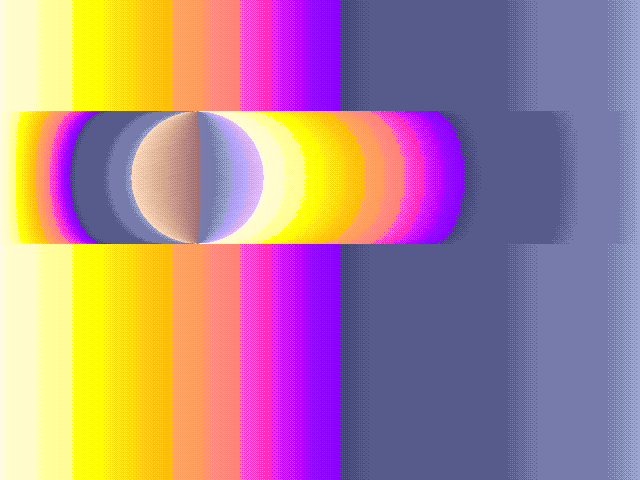
I initially found out about Flying Colors in early 2020 from my friend Eve Brown when she mentioned an art program she used as a kid with psychedelic color animations and stickers. I found this blog post on the obscuritory.com linking me to the download site.
Flying Colors was programmed by Edward de Jong and the sound design is by Joey Edelman.
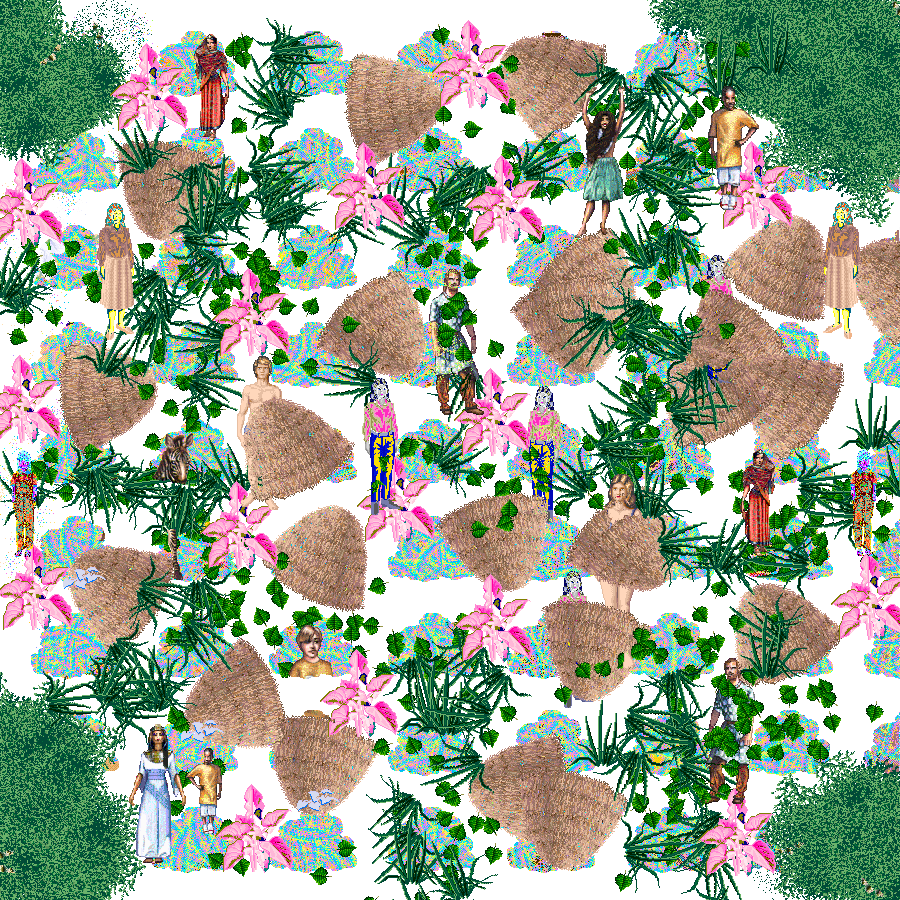
How To Run Flying Colors
according to the download site, if you just right click the program file, and set it to 256 color mode, with compatibility for Windows 95 it ~should~ run just fine. I DID get that to make the program run, but…. the beautiful color cycling doesn’t work. As far as I can tell, this has something to do with the 256 color thing. If you have a Mac machine, trying to run an .exe just wont work. Below is a more step by step method to getting it to work universally by using a Virtual Machine. We will be basically be running Windows 2000 inside of our computer.
Caution… This method does have a few steps! And involves a 10GB file. But to me it was worth it to get the incredible color cycling.
Downloads
download the virtual machine that will emulate a windows computer on your computer:
https://www.virtualbox.org/wiki/Downloads
download the Flying Colors program and the background canvases and the animal pack from this site: (your browser might warn that the animals.ART and canvases.ART files are dangerous or suspicious. Just download them anyway). 😈
https://web.archive.org/web/20190515022856/https://www.magicmouse.com/h_download_demos.html
download this install disk for windows 2000:
https://archive.org/download/windows2000vdi/Windows2000vdi.zip
unzip it and put it somewhere ~safe~ on your computer. Its a 333MB file when downloaded, but when unziped it is 10GB! So make sure you have room on your computer.
VirtualBox setup
- install VirtualBox!
- start up VirtualBox and create a new machine:

- Make sure its Type: Microsoft Windows, Version: Windows 2000
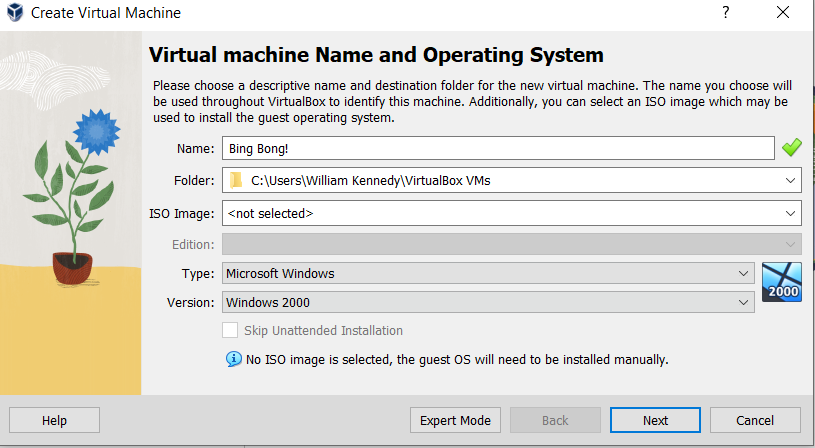
- when it gets to the screen that says ‘Virtual Hard Disk’, select ‘Use an existing hard disk file’ select the windows 2000 . vdi file that you extracted and put somewhere safe earlier.
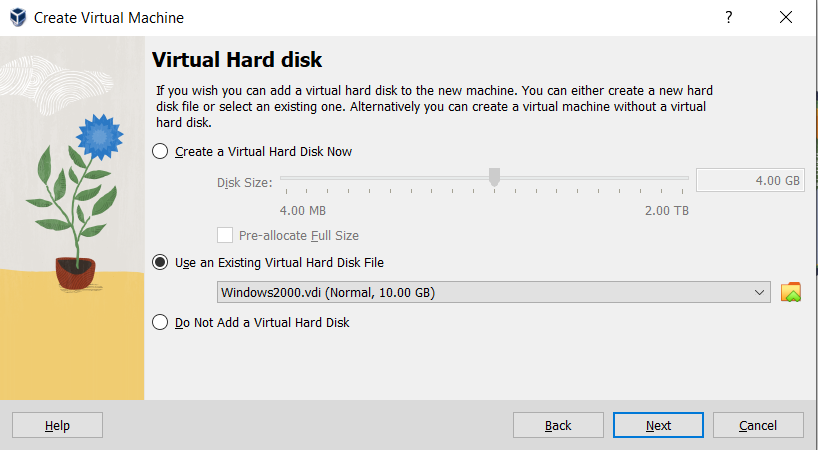
- continue through and then you can start up your new Windows 2000 computer!
you will still need to update Windows so that it can do 256 colors.
- at the top of the virtual machine where it says ‘Devices’ click and go to ‘Insert Guest Additions CD Image’
- install all that stuff and reboot. It takes a second. Continue and press yes when it asks if you are sure you want to install this stuff even though there is no digital signature.
Flying Colors onto VirtualBox
NOW to get Flying Colors files onto your Virtual Machine !
- Go to ‘Devices’ again select ‘Drag and Drop’ and the select ‘Host to Guest’
- drag the flying colors files you downloaded above to your new windows desktop and click FLYING COLORS!
- If for some reason dragging and dropping doesn’t work, you can mount a folder from your computer inside the virtual machine.
- Make sure you put the flying colors .exe file along with the .art files in a folder.
- Go to Devices -> Shared Folders -> shared folder settings
- Add a new folder, select the folder path of the Flying Colors exe file and the art packs on your computer, and make sure you select “Auto-Mount” (this will make it show up in “My Computer”) and “Make Permanent” (this will make it be there when you close the Virtual Machine and boot it back up)
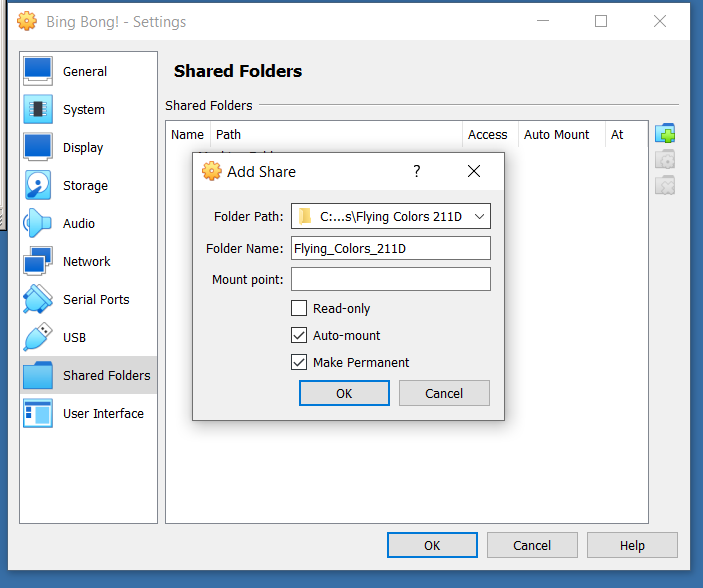
- now go to My Computer and you should see your folder there! Click on it and you should see the FlyingColors.exe. Click that and get ready to rumble!
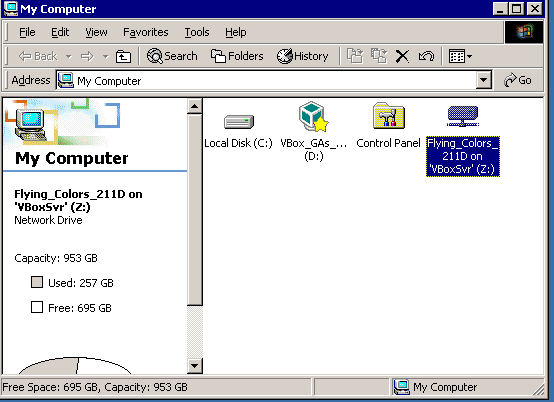
Run Flying Colors!
If you see a screen like this then you are good to go! Notice the background colors will be shifting. This means color cycling is working.
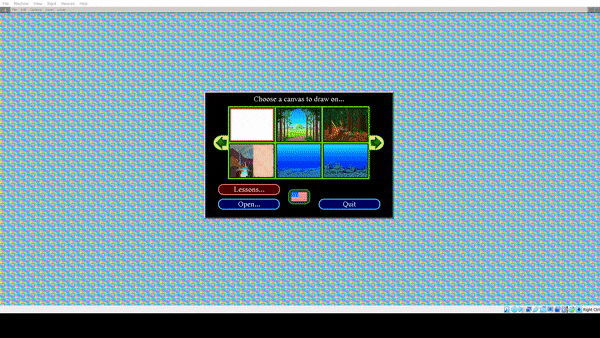
If the colors STILL arent shifting, try right clicking on the Virtual Machine desktop, select Properties, then go to Settings. Make sure colors is set to 256 Colors.
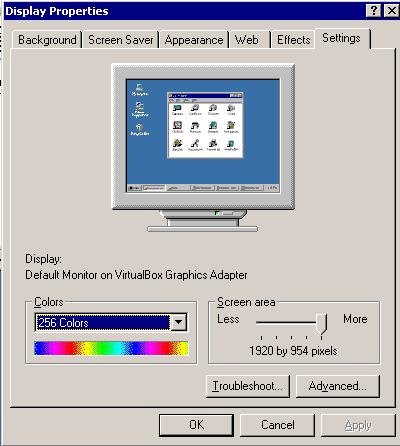
Have fun!
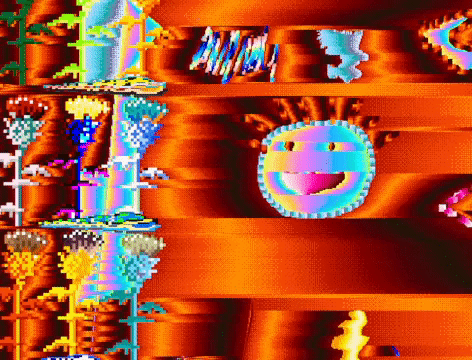

Is there any way to get the color cycling to work in Win10 without using the emulator?
as far as I know, no.
Thanks so much for this! I was able to get it working!
Question: how did you save the image as an animated GIF?
great question! I am on Windows, so I used the Xbox game bar to record the screen and then converterted that into a gif..
– Win + G will open up XBox game bar
– record a couple cycles of the animation
– find the recording on your computer and convert to GIF (online tools like https://ezgif.com/video-to-gif are nice)
If you are feeling a little perfectionist you will edit the recording to be exactly 1 cycle so it loops nicely.
– I opened it up in Adobe Premiere, but I’m sure Davinci Resolve or a simple movie editing software will work
– find the exact frame where the cycle repeats
– trim the video to just be that one (or two or how ever many cycles you want)
Now convert that to GIF
I hope that helps. I wish it was a simple GIF output on Flying Colors lol!
Thanks!-I thought of doing it that way too-was just hoping there was an easier way!